Yes, I know: This has nothing to do with SharePoint. However, I lately had to help a few managers who couldn't figure out how to share their calendars after the Exchange administrator had made some switches and changes to the server settings. So I decided to post an entry in here, as well.
If your team members cannot see the activities, meetings, and events on your Outlook calendar, it may be because your calendar permissions do not allow it. The steps below explain how to share your Outlook calendar without having to send an invitation out to every person, team, or individual you would like to be able to see your calendar. In this way, other team members or anybody within the organization with Outlook access an check your availability, what meetings you have planned for any given day, where, with whom, etc.
The sample image (in green) to the left shows an example of an Outlook calendar that is not being shared. The sample image (in pink) to the right shows an example of an Outlook calendar that is being shared. (The names and other information has been crossed out in black.)
Step-by-Step Instructions (for Outlook 2010)
1. Access your Outlook calendar;
2. Select Calendar Permissions within the Share group on the Outlook ribbon;
3. In the Calendar Permissions dialog box that displays, select Reviewer (default) permission level, Full Details within the Read section, and then select [OK] to save and submit. And voilá! You have shared your calendar items with the rest of your organization.
Note: If you would like to hide details for certain appointments (in other words, you don't mind showing blocked time, but you are not necessarily interested in sharing the details regarding location, subject, attendees, or body), you will still need to tag the appointment or meeting as private (select the Private icon within the Tags section of the ribbon in the Appointment; see image below).
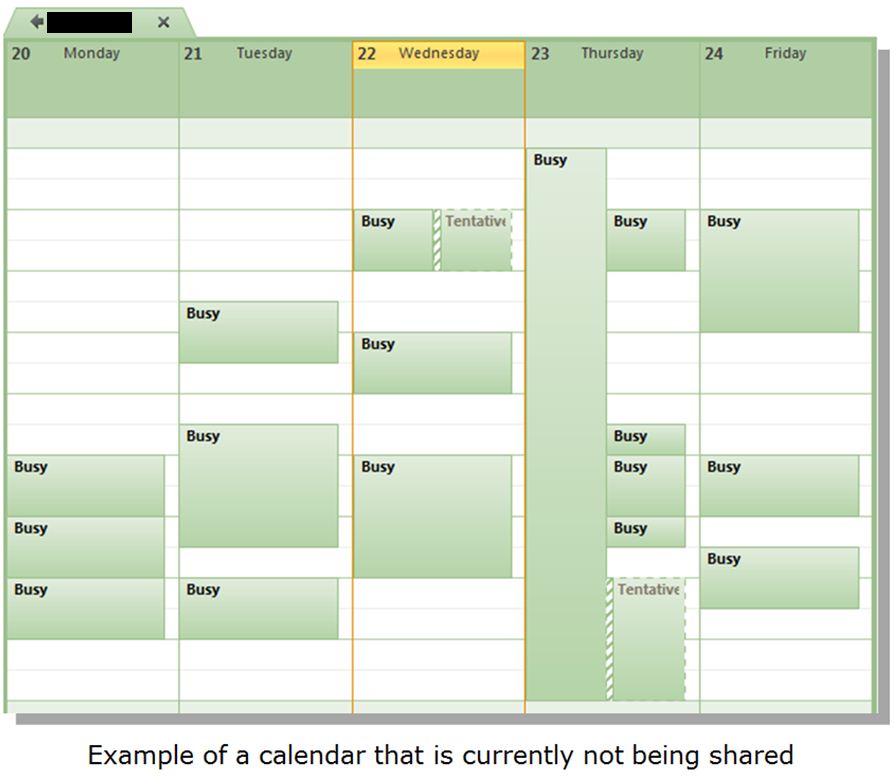
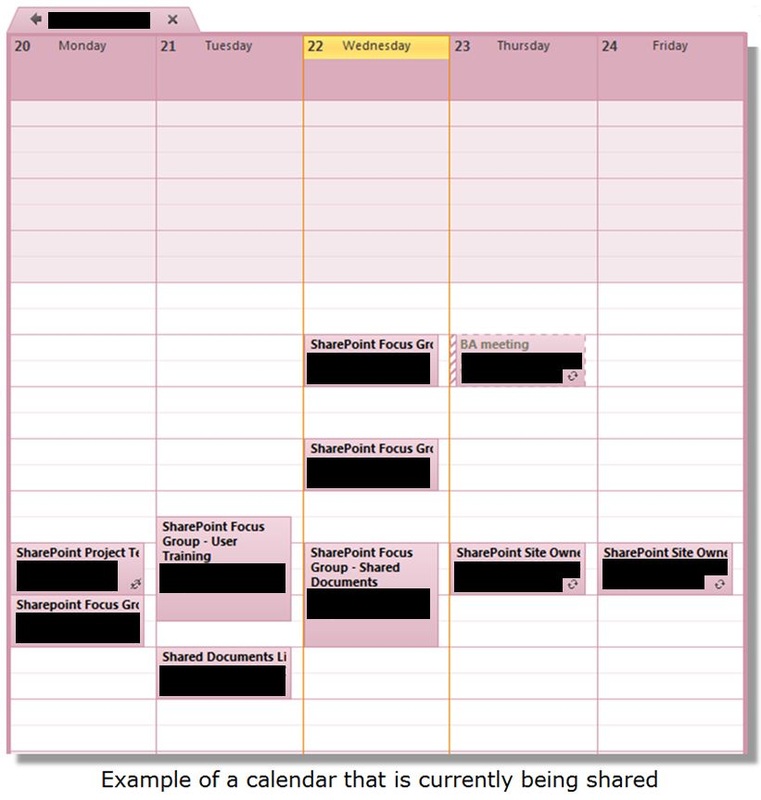
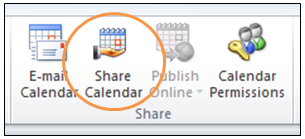
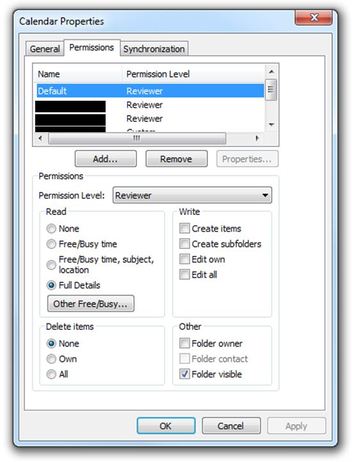
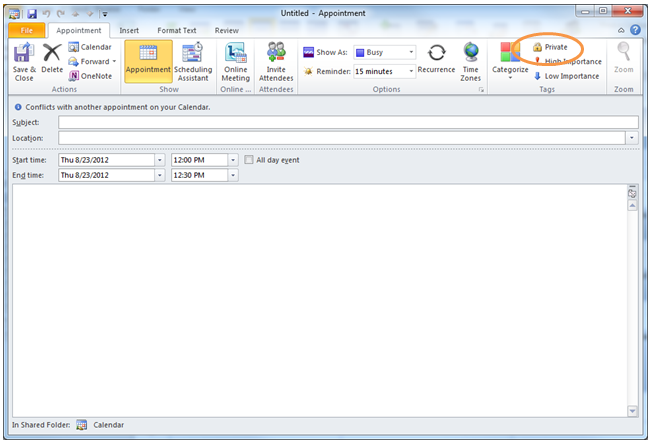
 RSS Feed
RSS Feed