When displaying dates using Data View or Content Query Web Parts, you might need to format them to the local standards. In order to do that, you may need to use date format functions. But before you can use those, you may need to add a Microsoft schema that does not come by default on your XSL Style Sheet.
I always recommend creating copies of the original files from Microsoft. So I'm assuming that you have created a copy of the original XSL style sheet and you are going to be working on this copy.
Open your XSL Style Sheet. Before modifications, your style sheet should read as follows:
<xsl:stylesheet
version="1.0"
exclude-result-prefixes="x d xsl msxsl cmswrt"
xmlns:x="http://www.w3.org/2001/XMLSchema"
xmlns:d="http://schemas.microsoft.com/sharepoint/dsp"
xmlns:cmswrt="http://schemas.microsoft.com/WebParts/v3/Publishing/runtime"
xmlns:xsl="http://www.w3.org/1999/XSL/Transform" xmlns:msxsl="urn:schemas-microsoft-com:xslt">
<xsl:param name="ItemsHaveStreams">
After modifications it should read as this:
<xsl:stylesheet
version="1.0"
exclude-result-prefixes="x d xsl msxsl cmswrt"
xmlns:x="http://www.w3.org/2001/XMLSchema"
xmlns:d="http://schemas.microsoft.com/sharepoint/dsp"
xmlns:cmswrt="http://schemas.microsoft.com/WebParts/v3/Publishing/runtime"
xmlns:xsl="http://www.w3.org/1999/XSL/Transform" xmlns:msxsl="urn:schemas-microsoft-com:xslt">
xmlns:msxsl="urn:schemas-microsoft-com:xslt"
xmlns:dt="urn:schemas-microsoft-com:datatypes"
xmlns:ddwrt="http://schemas.microsoft.com/WebParts/v2/DataView/runtime" >
<xsl:param name="ItemsHaveStreams">
Then insert the format date function in the appropriate line of your style sheet. For example, for today's date:
<xsl:value-of select="ddwrt:Today()"/>
If you would like to have the date in YYYYMMDD format, you can convert it using the FormatDateTime ddwrt function; for example:
<xsl:value-of select="ddwrt:FormatDate(string(ddwrt:Today()), 1033, 'yyyyMMdd')"/>
Click here to view a full list of Locale IDs (LCID) that can be used as an aid in setting different formats based on locale.
Use the solution below if you are asked to provide a column in a SharePoint custom list that displays the day of the week based on another column that contains an actual date.
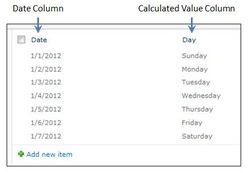
In the example to the left, the first column (Date) displays a date in the M/D/YYYY format, while the second column (Day) displays the day of the week for the date to the left.
The column to the left consists of a Calculated column.
The formula needed to translate the information in the Date column is:
=TEXT(WEEKDAY([Date]),"dddd")
Just replace Date with the (internal) name for the column applicable to your own list.
Use dddd to display the full name of the week (for example, 'Sunday').
Use ddd to display the abbreviated name of the week (for example, 'Sun').
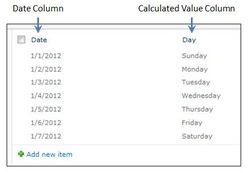
 RSS Feed
RSS Feed